If you’re just getting started with web development or networking, terms like “localhost” and addresses like 127.0.0.1:62893 might sound a bit confusing. Don’t worry, though—this guide will break it down into simple parts. Let’s dive into what localhost is, how ports work, and why addresses like 127.0.0.1:62893 are useful in your day-to-day tech activities.
What is Localhost?
Localhost refers to your own computer. When you type “localhost” into your browser, you’re telling your computer to connect to itself. It’s like testing things on your own device without needing the internet. Localhost uses the IP address 127.0.0.1, which is reserved specifically for this purpose.
Why 127.0.0.1?
127.0.0.1 is an IP address that is always pointing back to your own computer. It’s part of a special set of addresses called loopback addresses, which are used for testing and development. Instead of connecting to another computer, it keeps everything on your local machine, making it perfect for experimenting safely.
What Are Ports?
Ports are like doors that allow data to enter and leave your computer. Think of your IP address as your home address, and the ports are the different rooms inside. Different services use different ports to keep things organized. For example, web traffic usually uses port 80 for HTTP.
What Does 127.0.0.1:62893 Mean?
When you see 127.0.0.1:62893, it’s referring to your computer (127.0.0.1) and a specific port (62893). This combination lets you run a service or application on your machine. The port number can be almost any number between 0 and 65535, but ports above 1024 are usually free for you to use.
How to Access Localhost on a Specific Port
To access localhost on a specific port, you simply type it into your browser like this:
http://127.0.0.1:62893Or use:
http://localhost:62893This tells your browser to connect to your own computer using port 62893. If an application or service is running on that port, you’ll see it in action.
Common Uses of Localhost
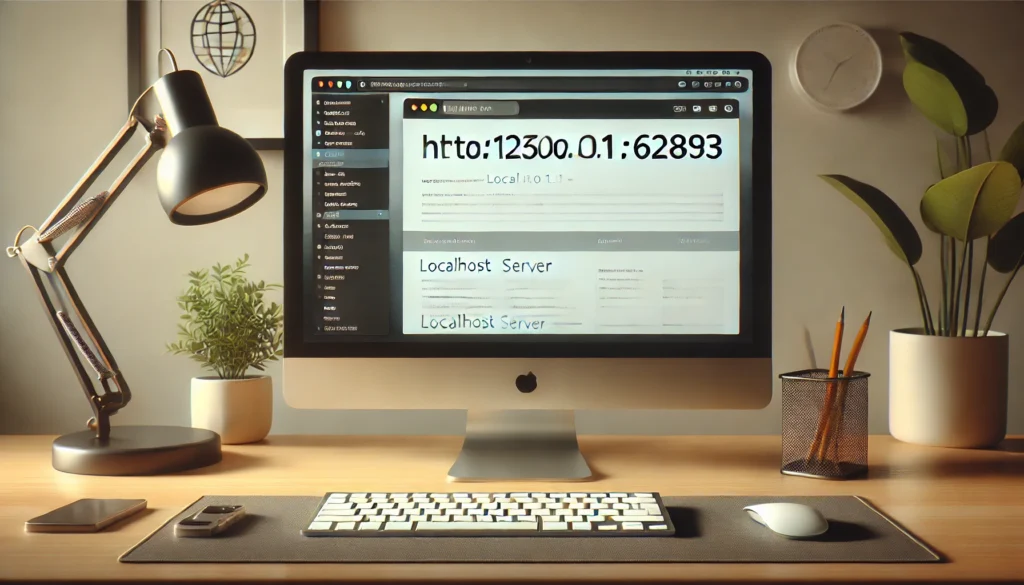
- Web Development: Developers use localhost to test websites and applications on their own machines. It’s a safe way to check how everything works without going online.
- API Testing: When creating APIs, you can use localhost to test how they respond to different inputs. This is a great way to debug before making your API public.
- Running Local Servers: Tools like Apache, Nginx, or Node.js allow you to run a server on your computer using localhost. This way, you can develop and test without affecting real users.
- Database Management: Running databases like MySQL on localhost is common in development. It allows you to manage data locally before moving to a live environment.
How to Set Up a Local Server
Setting up a local server is easier than it sounds. Here are some simple steps:
- Using Node.js: Create a basic server with just a few lines of JavaScript.
- Using XAMPP or MAMP: These tools bundle everything you need to get a server running with just a few clicks.
- Using Python: Python’s built-in HTTP server lets you quickly serve files locally.
Why Use Custom Ports?
Using custom ports like 62893 allows you to run multiple applications without conflicts. If one application uses port 80, another can use port 62893, keeping everything organized and separate.
Troubleshooting Localhost Issues
- Port Conflicts: If you get a “port in use” error, it means another application is using the same port. You can either stop that application or choose a different port.
- Firewall Restrictions: Sometimes, firewalls block specific ports. Check your firewall settings if you’re having trouble connecting.
- Application Not Responding: If localhost doesn’t load, make sure your application is running and listening on the correct port.
Security Tips for Localhost
Localhost is generally secure because it’s not accessible from the outside world. However, keep your software updated and avoid running untrusted applications that could exploit local services.
Conclusion
Understanding localhost and ports like 127.0.0.1:62893 is essential for developers and anyone working with networks. It provides a safe environment to test and develop without going live. Whether you’re testing a new website, troubleshooting an application, or running a local server, localhost is your go-to tool. So next time you see 127.0.0.1:62893, you’ll know exactly what to do—dive in, explore, and make the most of your local environment!













